Introduction
Pairing your Beats headphones to a TV can transform your viewing experience by offering rich sound quality and the freedom to move around without disturbing others. Whether you’re tuning into your favorite show or diving into an action-packed movie, connecting your headphones directly to your TV ensures an immersive experience. This blog post will guide you through everything you need to know, from understanding compatibility to troubleshooting common issues to ensure a hassle-free connection. Let’s get started!

Understanding Compatibility
Before diving into the pairing process, it is vital to understand whether your TV and Beats headphones are compatible. Most modern TVs come equipped with built-in Bluetooth capabilities, making the pairing process straightforward. Ensure your TV supports Bluetooth audio before attempting to connect your Beats headphones. You can typically find this information in the TV’s user manual or settings menu.
On the other hand, all Beats headphones models, including Beats Solo, Studio, and Powerbeats, support Bluetooth connectivity. If your TV lacks built-in Bluetooth capabilities, don’t worry; there are alternative methods such as using Bluetooth transmitters that we will cover later in this guide.
Preparing Your Devices
Check TV Bluetooth Capability
First, verify if your TV has Bluetooth functionality. Navigate to the TV’s settings menu, usually found under ‘Audio’ or ‘Network’ settings. If Bluetooth is available, ensure it is enabled.
Charge and Power On Beats Headphones
Ensure that your Beats headphones are fully charged. This will help prevent any interruptions during the pairing process. Turn on your Beats headphones by pressing and holding the power button until the LED indicator lights up.
Now that your devices are ready, let’s move on to the pairing process itself.
Step-by-Step Pairing Instructions
Accessing Bluetooth Settings on TV
- Grab your TV remote and press the Home button to access the main menu.
- Navigate to ‘Settings’ and look for ‘Bluetooth’ or ‘Network Connections’.
- Select ‘Bluetooth’ to access the Bluetooth settings. Ensure that Bluetooth is turned on so that your TV is discoverable.
Initiating Pairing Mode on Beats Headphones
- Turn on your Beats headphones if they’re not already powered on.
- Press and hold the power button for about 5 seconds until the LED indicator flashes. This flashing light indicates that your headphones are in pairing mode.
Connecting Devices
- In the TV’s Bluetooth settings, select ‘Search for Devices’ or ‘Add New Device’.
- Your TV will begin scanning for nearby Bluetooth devices. Within a few seconds, your Beats headphones should appear on the list.
- Select your Beats headphones from the list of available devices. If prompted for a PIN, enter ‘0000’.
- Once connected, a confirmation message will appear on your TV screen. You should now be able to hear the TV audio through your Beats headphones.
If everything connects smoothly, you should be enjoying your enhanced audio experience. However, if you encounter issues, read on.

Troubleshooting Common Issues
Connection Errors
If your Beats headphones do not appear in your TV’s list of available devices, attempt the following:
– Restart both the TV and headphones, and then try the pairing process again.
– Ensure other Bluetooth devices are not interfering with the pairing process.
Audio Lag and Quality Issues
If you experience audio delay or poor sound quality:
– Check the distance between your headphones and TV. Maintain a range within 30 feet for optimal performance.
– Ensure there are no physical obstacles or wireless interference between the devices.
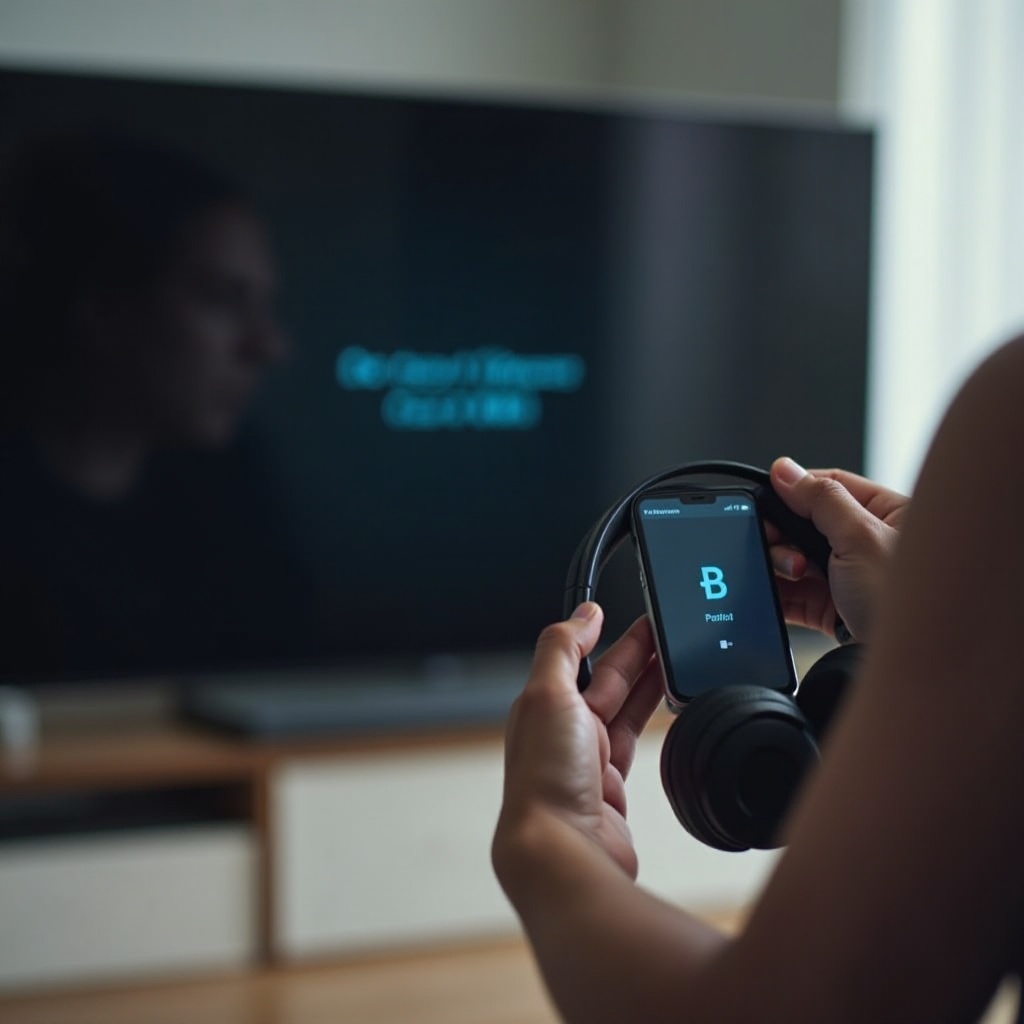
Alternative Pairing Methods
Using Bluetooth Transmitters
If your TV does not support Bluetooth, a Bluetooth transmitter can bridge the gap. Plug the transmitter into your TV’s audio output jack (3.5mm or RCA).
1. Follow the transmitter’s instructions to put it in pairing mode.
2. Put your Beats headphones in pairing mode and connect them to the transmitter.
Wired Connections
For non-Bluetooth TVs, use a wired connection:
1. Plug one end of the 3.5mm audio cable into the TV’s headphone jack.
2. Connect the other end to your Beats headphones.
3. Switch your Beats headphones to the wired mode if necessary.
Even though it is less convenient, a wired connection ensures a stable and latency-free audio experience.
Tips for Optimal Performance
Place your TV and headphones in close proximity to prevent any connectivity issues. Regularly update your TV’s firmware to take advantage of Bluetooth performance improvements. Keep your Beats headphones’ firmware up-to-date using the Beats app or your computer to maintain peak audio quality.
Conclusion
Pairing Beats headphones to a TV can significantly enhance your entertainment experience, whether watching a movie, binge-watching a series, or playing video games. By following the straightforward steps outlined in this guide and our troubleshooting tips, you can enjoy high-quality audio with minimal hassle.
Frequently Asked Questions
Why won’t my Beats headphones connect to my TV?
Ensure your TV’s Bluetooth is enabled and that your Beats headphones are in pairing mode. Also, verify compatibility between the devices and check for any interference or low battery levels.
Can I connect multiple Bluetooth headphones to my TV?
Most TVs limit Bluetooth connections to one device at a time. To connect multiple headphones, consider using a Bluetooth adapter that supports multiple connections.
Will using Bluetooth headphones affect the sound quality of my TV?
Bluetooth headphones offer excellent sound quality, though it may depend on the TV’s Bluetooth version and the distance. Using a wired connection ensures optimal sound quality without any potential lag.