Introduction
Connecting your phone with your smartwatch unlocks a world of possibilities, from tracking fitness activities to receiving notifications on your wrist. This integration leads to better productivity and convenience in daily life. This comprehensive guide will walk you through the steps to connect your phone with your smartwatch, troubleshoot common issues, and optimize their combined capabilities. Whether you’re a tech enthusiast or a beginner, these instructions will be easy to follow and extremely beneficial.

Check Device Compatibility
Before diving into the connection process, ensuring that your phone and smartwatch are compatible is crucial. Compatibility can vary depending on the operating systems and model requirements.
Phone and Smartwatch OS Compatibility
Begin by verifying that both your phone’s and smartwatch’s operating systems can communicate effectively. Many modern smartwatches are designed to work with both Android and iOS devices, but issues can arise if the OS versions are outdated.
- iOS Devices: Most Apple Watches are primarily compatible with iPhones running iOS 15 or later.
- Android Devices: Smartwatches running Wear OS work best with smartphones running Android 8.0 (Oreo) or higher. Certain watches may also support iOS, but with limited functionality.
Device Model Requirements
Besides the operating systems, specific model compatibility is also a factor to consider. Checking the manufacturer’s guidelines can save time and prevent connection problems.
- Apple Watches: Generally, they work best with newer iPhone models (iPhone 6 and up).
- Wear OS Watches: Typically compatible with a range of Android phones and sometimes iPhone, but functionalities can differ.
Knowing your devices meet these criteria will pave the way for a smoother setup process.
Preparing Your Devices
Proper preparation can streamline the connection process, saving you from unnecessary hiccups along the way. Here are the essential steps to prepare your devices:
Charging Your Devices
Ensure both your phone and smartwatch are adequately charged. A low battery can disrupt the pairing process and cause frequent disconnections.
- Charge your smartwatch to at least 80%.
- Confirm your phone is well-charged, preferably above 60%.
Enabling Bluetooth and Internet Connectivity
To connect your devices, you must enable Bluetooth and ensure internet connectivity.
- Activate Bluetooth:
- On your phone, go to Settings > Bluetooth and turn it on.
- The smartwatch also needs Bluetooth activated, often found in settings under connectivity.
- Ensure Internet Access:
- Stable internet access (Wi-Fi or mobile data) is necessary for the initial setup, downloading companion apps, and syncing data.
By ensuring your devices are charged and connected to Bluetooth and the internet, you can avoid common connectivity issues that might arise during pairing.
Step-by-Step Connection Guide
Now that your devices are ready, follow these step-by-step instructions to connect your phone with your smartwatch seamlessly.
Download and Install Companion Apps
Many smartwatches require specific companion apps to facilitate connections and manage features.
- Apple Watch:
- Download the ‘Watch’ app from the App Store.
- Wear OS Watches:
- Download the ‘Wear OS’ app from the Google Play Store or App Store (for iPhone users).
Pairing via Bluetooth
After downloading the companion app, follow these steps to pair via Bluetooth:
- Open the Companion App:
- Open the respective companion app on your phone.
- Follow On-Screen Instructions:
- The app will guide you to begin the pairing process. Ensure your smartwatch is close to your phone for a smooth connection.
- Confirm Pairing Code:
- A code will appear on both devices. Verify that the codes match and confirm the pairing.
Granting Permissions
For full functionality, allow the required permissions for the companion app, ensuring your phone and smartwatch can share information effectively.
- Permissions to Grant:
- Notifications
- Location Access
- Health and Fitness Data
By granting these permissions, your smartwatch will deliver alerts, track health data accurately, and offer a comprehensive user experience.
Troubleshooting Common Issues
Despite following the steps, you might encounter some issues. Here’s how to troubleshoot common problems:
Connectivity Problems
- Issue: Smartwatch can’t find the phone via Bluetooth.
- Solution: Ensure both devices have Bluetooth enabled and are in close range. Restart both devices and retry.
Syncing Issues
- Issue: Data from the watch isn’t syncing to the phone.
- Solution: Ensure the companion app has permission to access necessary data. Check for software updates on both devices and re-sync.
Firmware Update Errors
- Issue: The smartwatch fails to update firmware.
- Solution: Ensure both devices are connected to a stable Wi-Fi network. Charge your devices before attempting the update again.
With these troubleshooting guidelines, most connectivity issues can be resolved quickly, enabling you to make the most out of your devices.

Enhancing Your Smartwatch Experience
Once successfully paired, you can further enhance your smartwatch and phone integration.
Customizing Settings
Fine-tuning your smartwatch settings can greatly improve its usefulness:
- Watch Faces: Customize watch faces to match your style.
- Notification Preferences: Adjust notification settings to filter which alerts you receive.
Syncing Apps and Data
Use the companion app to sync additional apps and data between your devices:
- Fitness Apps: Sync apps like Google Fit or Apple Health.
- Music Apps: Sync your preferred music streaming apps for easy control from your wrist.
Utilizing Voice Assistants
Integrate voice assistants like Siri, Google Assistant, or Alexa with your smartwatch:
- Set reminders and alarms.
- Control smart home devices.
- Answer questions and perform tasks hands-free.
By exploring these customization options and using voice assistants, you can tailor your smartwatch experience to better suit your daily needs.
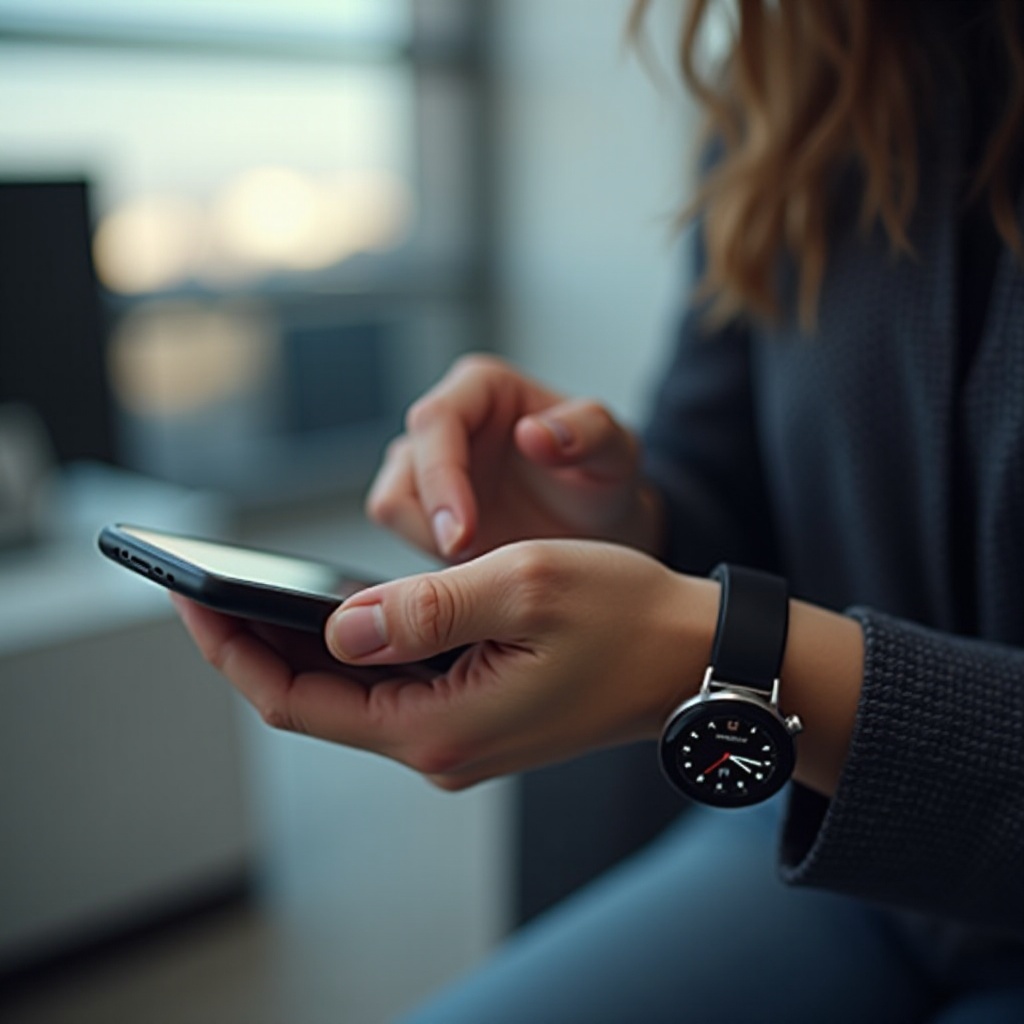
Conclusion
The connection between your phone and smartwatch can significantly enhance your digital life. By following this guide, ensuring compatibility, thoroughly preparing your devices, connecting, troubleshooting, and optimizing your smartwatch’s settings and apps, you set yourself up for a seamless and enriched user experience.
Frequently Asked Questions
Why is my smartwatch not connecting to my phone?
This can be due to mismatched Bluetooth settings, incompatibility between the OS versions, or needing an update of the companion app.
Can I connect multiple smartwatches to one phone?
Yes, you can connect multiple smartwatches to one phone, but you might only be able to actively use one at a time depending on the companion app’s functionalities.
How do I disconnect my smartwatch from my phone?
You can disconnect through the companion app by navigating to the device settings and selecting the option to unpair or forget the device.