Introduction
Dealing with a corrupted Android OS can be a nerve-wracking experience. A corrupted system can leave your device stuck on the loading screen or in a constant bootloop, rendering it nearly useless. Fortunately, installing a fresh Android OS can revive your phone. In this blog, we’ll guide you through each step of the process, ensuring your device is up and running in no time.

Identifying Symptoms of a Corrupted Android OS
Before diving into the installation process, it’s essential to identify symptoms of a corrupted Android OS. This is crucial because multiple issues might present similar symptoms. A common indicator is your phone being stuck on the manufacturer’s logo during boot-up. Frequent random reboots and crashes, unresponsive touchscreens, and apps constantly freezing or crashing also point toward OS corruption. By recognizing these signs, you can make an informed decision to reinstall the OS.
Preparatory Steps
Before attempting to install a new Android OS, some preparatory steps must be followed. First, back up any critical data on your device if possible. Use tools like Google Drive or a local computer to save photos, contacts, and documents.
Next, ensure your phone is charged to at least 70% to prevent the device from shutting down during the process. Also, make sure you have a USB cable and a computer (Windows or Mac) ready. Install necessary drivers for your phone model on the computer to facilitate smooth communication between the devices.
Enable USB debugging on your phone. To do this, go to ‘Settings’ > ‘About Phone’ > tap ‘Build Number’ seven times to enable developer options. Then navigate to ‘Developer Options’ and enable USB Debugging. This step is critical for your computer to access the phone’s internal storage during the flashing process.
Downloading Firmware and Tools
To proceed with installing the Android OS, you need the appropriate firmware and tools. The firmware is the specific version of Android you will install, while the tools are software that helps with the flashing process.
First, download the Stock Firmware for your specific phone model. You can find firmware files on the manufacturer’s website or trusted third-party sites. Ensure that the firmware you download is compatible with your device.
Next, download Odin (for Samsung devices) or other flashing tools like SP Flash Tool, depending on your phone model. These tools will help you install the new Android OS onto your corrupted phone. Save these files to an easily accessible location on your computer.

Flashing the Firmware: Step-by-Step Guide
Once you have all the necessary files, follow these steps to flash the firmware:
- Install Necessary Drivers: Ensure that the correct drivers for your phone are installed on your computer.
- Reboot into Download Mode: Power off your phone and reboot it into ‘Download Mode’ or ‘Bootloader Mode’. This often involves pressing a combination of buttons like Volume Down + Power + Home (varies by device).
- Connect Your Phone: Connect your phone to your computer using a USB cable.
- Load Firmware: Open the flashing tool (like Odin for Samsung) on your computer. Load the firmware files into the respective slots (AP, BL, CP, CSC).
- Start Flashing: Double-check that everything is correctly set up. Initiate the flashing process by clicking the ‘Start’ or ‘Download’ button.
- Wait for Completion: Wait for the flashing process to complete. Do not disconnect your phone during this time.
- Reboot Phone: Once the flashing is complete and the tool indicates ‘Pass’ or ‘Done’, reboot your phone. The first boot might take longer than usual.
Using Custom ROMs as an Alternative
After successfully flashing the firmware, you might consider exploring the possibility of installing Custom ROMs as an alternative to stock firmware. Custom ROMs are specially modified versions of Android OS that can offer additional features and better performance.
Popular Custom ROMs include LineageOS, Resurrection Remix, and Pixel Experience. To install a Custom ROM, follow the same flashing process but use a Custom Recovery like TWRP (Team Win Recovery Project).
- Install Custom Recovery: Flash TWRP using the same flashing tool.
- Download Custom ROM: Download your desired Custom ROM from a trusted source.
- Boot into TWRP: Reboot your phone into TWRP Recovery.
- Wipe Existing Data: In TWRP, select ‘Wipe’ > ‘Advanced Wipe’ > check Dalvik, System, Data, and Cache.
- Install Custom ROM: Select ‘Install’ in TWRP, locate the Custom ROM file, and swipe to confirm the installation.
Dealing with Bootloop and Other Common Issues
Even after flashing the firmware or a Custom ROM, you might still encounter issues like a bootloop. If your phone is stuck in a bootloop, there are a few troubleshooting steps you can take:
- Boot into Recovery Mode: Power off your device and boot into Recovery Mode (Volume Up + Power + Home).
- Wipe Cache Partition: Navigate to ‘Wipe Cache Partition’ and confirm. This often resolves bootloop issues.
- Factory Reset: If the issue persists, consider performing a factory reset from Recovery Mode. Be aware that this will erase all data on the device.
Finalizing the Setup
Once your phone successfully boots up, you need to finalize the setup. Follow the on-screen instructions to set up your language, Wi-Fi, and Google account.
Restore the data you previously backed up using Google Drive or your computer. Reinstall your necessary apps and customize your settings. Take time to verify that all features are working correctly, such as the camera, Bluetooth, and connectivity.
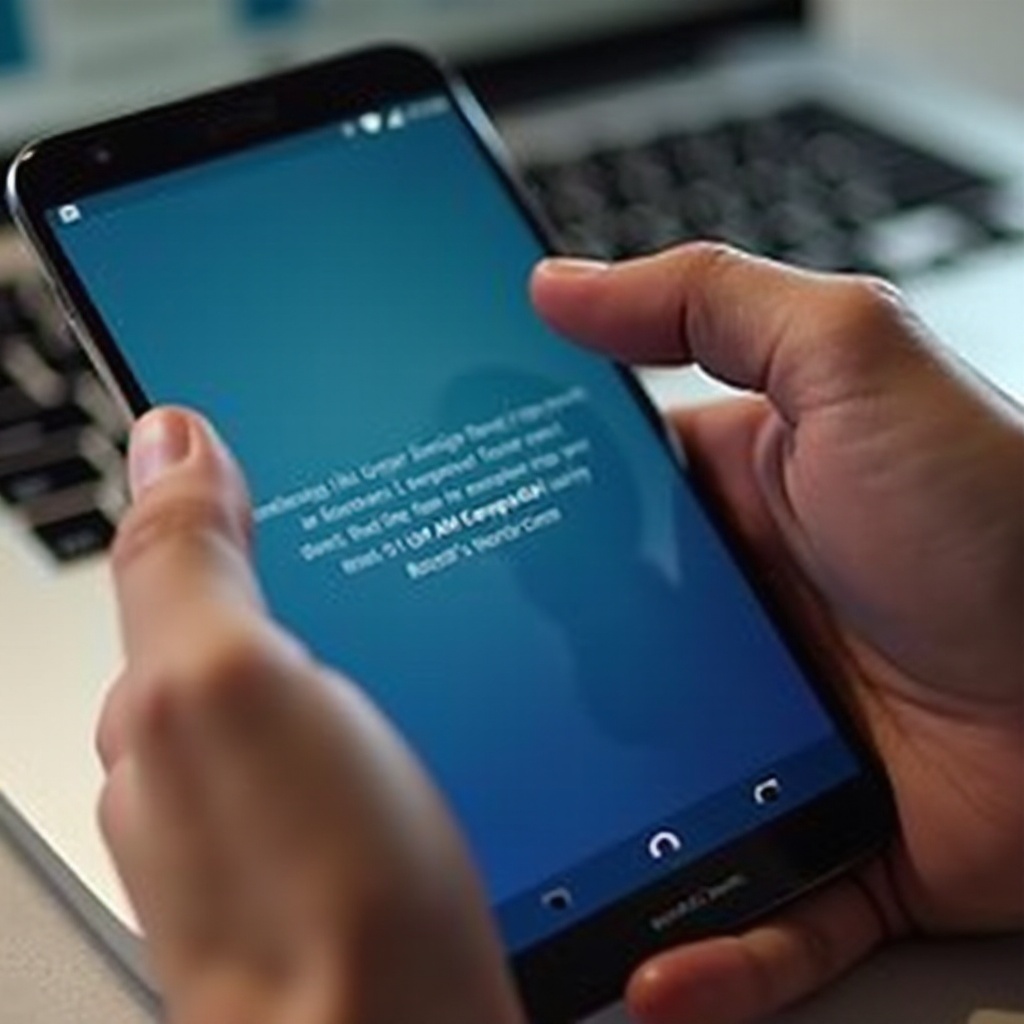
Conclusion
Installing a new Android OS can breathe new life into a corrupted phone. By carefully following this guide, you can overcome common issues and have a rebuilt and fully functional device. Remember to always back up your data and use trusted sources for firmware and tools to avoid future complications.
Frequently Asked Questions
What should I do if my phone is stuck in a bootloop after flashing?
Boot your phone into Recovery Mode and perform a ‘Wipe Cache Partition’. If the problem persists, perform a factory reset from Recovery Mode to resolve the issue.
Can I use these methods on any Android phone model?
While the general process is similar, specific steps might vary depending on the phone model. Refer to your device-specific instructions for accurate guidance.
How can I prevent my Android phone’s OS from getting corrupted again?
Regular software updates, avoiding untrusted apps, and not overloading system resources can help prevent OS corruption. Frequent backups can also safeguard your data.