Introduction
JBL earbuds are renowned for their outstanding sound quality and reliable Bluetooth connectivity. Whether you’re a music enthusiast or a professional, these earbuds are a fantastic choice. This guide will help you understand how to identify, pair, and troubleshoot JBL earbuds on Bluetooth to optimize your listening experience.

Overview of JBL Earbuds
JBL is a prestigious name in the audio industry, delivering a wide range of earbuds designed for superior sound and convenience. From sports-friendly designs to more stylish options, JBL caters to various user preferences and needs. Known for their ergonomic design and durable build, JBL earbuds are perfect for everyday use.
These earbuds feature Bluetooth connectivity, allowing wireless connections to smartphones, tablets, laptops, and other Bluetooth-enabled devices. This capability eliminates the hassle of tangled wires and enhances your audio experience with features like deep bass and noise cancellation.
Identifying JBL Earbuds on Bluetooth
Identifying your JBL earbuds on Bluetooth is a straightforward process but crucial for establishing a successful connection. You generally see ‘JBL’ followed by the model number, like ‘JBL FREE’ or ‘JBL TUNE120TWS’, in your device’s Bluetooth list.
Steps to Identify Your JBL Earbuds
- Turn on your earbuds and enable pairing mode. The LED light will start blinking, indicating they’re ready to connect.
- Open the Bluetooth settings on your device and scan for available devices.
- Look for the name that matches your JBL earbuds. This combination usually includes ‘JBL’ and your specific model number.
Pairing JBL Earbuds with Different Devices
Pairing your JBL earbuds with multiple devices can significantly enhance your user experience. Here’s how you can pair them with smartphones and laptops or desktops.
Pairing with Smartphones
- Ensure your JBL earbuds are in pairing mode. Turn them on and press the Bluetooth button until the LED flashes.
- Open the Settings app on your smartphone and navigate to the Bluetooth section.
- Turn on Bluetooth and wait for the device to scan for nearby Bluetooth devices.
- Locate and select your JBL earbuds from the list.
- Once paired, you’ll hear a confirmation sound or receive an on-screen message.
Pairing with Laptops and Desktops
- Enable the Bluetooth feature on your laptop or desktop. On a Windows device, go to Settings > Devices > Bluetooth & other devices and activate Bluetooth. For Mac, navigate to System Preferences > Bluetooth.
- Put your JBL earbuds in pairing mode by pressing the Bluetooth button until the LED blinks.
- On your computer, click ‘Add Bluetooth or other device’ (Windows) or click ‘Pair’ next to your earbuds in the list (Mac).
- Select your JBL earbuds from the available devices and start the pairing process.
- Confirm the connection and start using your earbuds.
With the right pairing steps, you can enjoy a seamless wireless experience across various devices.
Troubleshooting Common Connectivity Issues
Even with high-quality devices like JBL earbuds, connectivity issues can sometimes occur. Below are common problems and their solutions:
Earbuds not appearing in Bluetooth list
Ensure your earbuds are in pairing mode. Restart both the earbuds and the device to refresh the connection.
Poor sound quality or intermittent connection
This may be due to other devices interfering with the Bluetooth signal. Try moving to an area with fewer electronic devices.
One earbud not working
Check if the earbuds need to be re-synced. Place both earbuds in the charging case and remove them simultaneously.
Unstable connections
Ensure your device’s software and Bluetooth drivers are up to date.
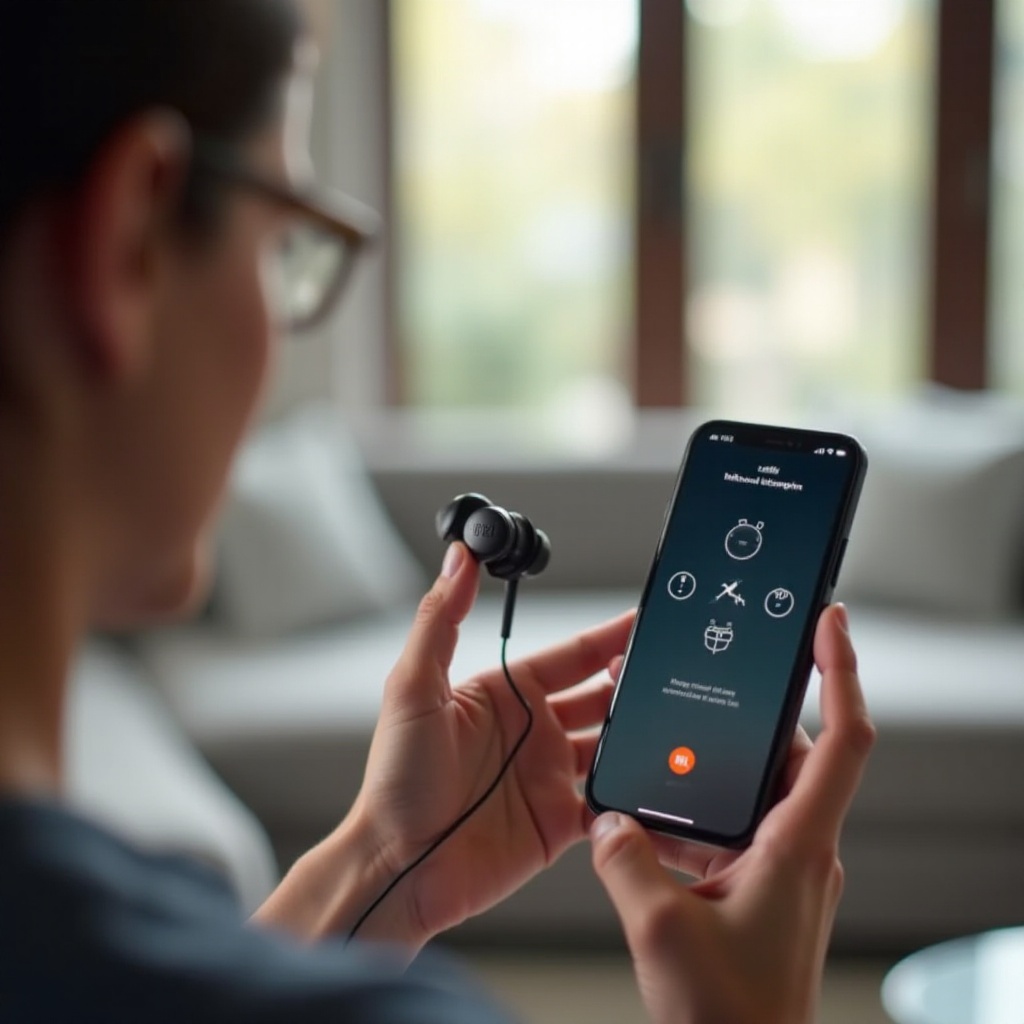
Tips for Optimizing Your JBL Earbuds Experience
To maximize the performance and lifespan of your JBL earbuds, follow these tips:
- Maintain battery health: Regular charging is essential, but avoid overcharging to prolong battery life.
- Keep firmware updated: Regularly check the JBL app or website for firmware updates to ensure your earbuds have the latest features and improvements.
- Clean your earbuds: Clean them periodically with a soft, dry cloth to maintain hygiene and optimal audio performance.
- Use the right ear tips: Choose ear tips that fit snugly for better comfort and noise isolation.
- Proper storage: Store earbuds in the provided case to protect them from dust and damage.

Conclusion
JBL earbuds provide an exceptional wireless audio experience when used with Bluetooth-enabled devices. By understanding how to identify, pair, and troubleshoot these earbuds, you can fully leverage their advanced features. Keeping your earbuds updated and well-maintained ensures lasting performance and enjoyment of high-quality sound.
Frequently Asked Questions
What should I do if my JBL earbuds don’t appear on Bluetooth?
Ensure your earbuds are in pairing mode with the LED indicator blinking. Restart both the earbuds and your device and try scanning again.
How can I rename my JBL earbuds on Bluetooth?
You can rename your earbuds in the Bluetooth settings of your device. Locate the device name, tap on it, and choose the option to rename.
Are there differences in Bluetooth names across various JBL models?
Yes, the names may vary slightly, generally including ‘JBL’ followed by the model number, to help users identify their specific earbuds.